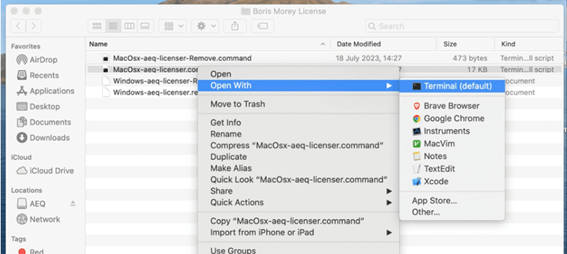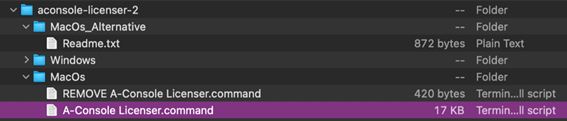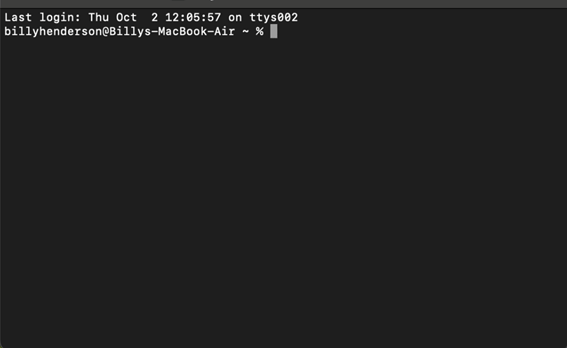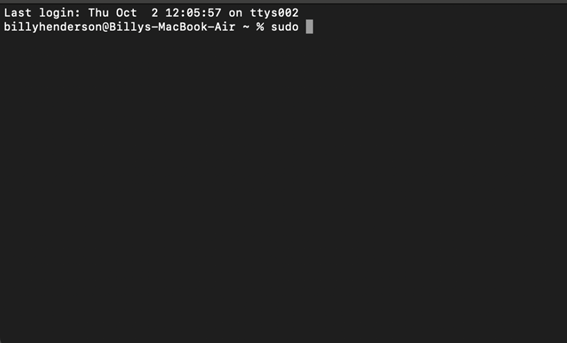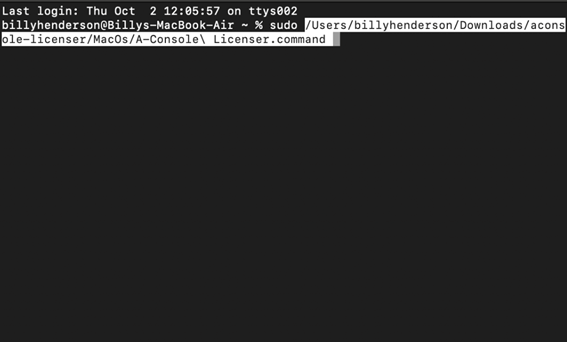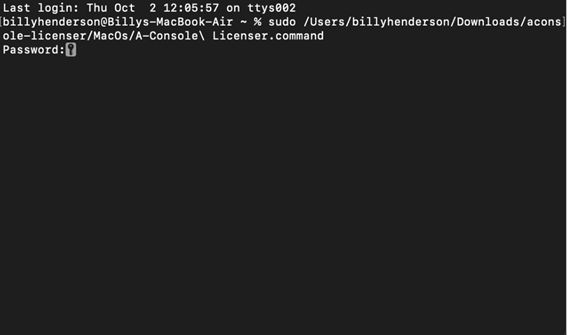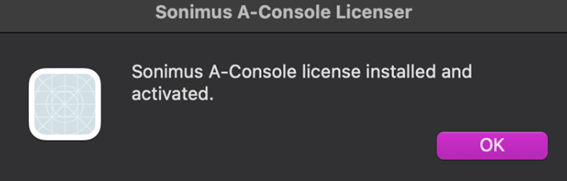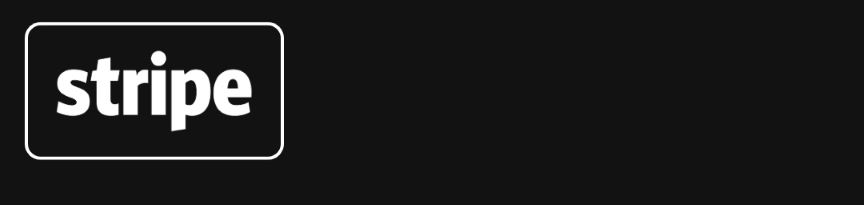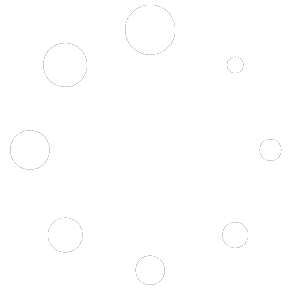Welcome to our Help Desk Service Center. Here you may explore our resolution center database, and/or contact us through our dedicated help desk services and submit a client support ticket.
If you´re having trouble with your License activation, don’t worry—this is a common macOS security feature. Follow the steps below to allow the system to run the necessary components and complete your license activation.
Step 1 – Check macOS Security Settings
Before installing or activating, make sure macOS security settings are not blocking the Sonimus license component:
1. Open System Preferences / System Settings
- Go to Apple Menu > System Settings (or System Preferences on older macOS versions).
- Select Privacy & Security.
2. Allow the Blocked Component
- Scroll down to the Security section.
- You may see a message like: “SonimusLicenser.command was blocked from use because it is not from an identified developer.”
- Click Allow Anyway.
3. Change the section Allow applications from to
- App Store & Known Developers
4. Retry the Activation
- Reopen the plugin Licenser file.
- macOS may ask you to confirm by clicking Open.
- Once confirmed, your license should activate successfully.
IMPORTANT NOTES!
This process only needs to be done once per plugin or license component.
- All Sonimus software is safe to use. Our plugins are thoroughly tested and notarized, but macOS may still require manual approval in some cases.
- In some versions of macOS, the message may appear as:
“RAR Extractor was blocked to protect your Mac.” → Click Open Anyway to proceed.
STILL HAVING ISSUES?
You can safely disregard this warning message and proceed with the installation by right-clicking and selecting the option to run the licenser through the Terminal:
Please be assured that this action will not destabilize your system or affect your plugin’s performance.
To run the licenser in Terminal:
- Open Terminal.
- Type the command “sudo” + xpace (don’t forget the space after sudo).
- Drag and drop the SonimusProductName Licenser.command (A-Console Licenser.command) file into the Terminal window.
If you require visual assistance, here is an example for you to reference:
Follow the on-screen instructions.
Step 1 – Open Terminal (Command + Space)
Step 2 – Type “Sudo” + space
Step 3 – Drag your plugin licenser.command archive
Step 4 – Type your Admin/User password
Step 5 – Activation completed!
Apple Silicon Integration – Quick Guide
Which plugins are Apple Silicon Native Compatible?
TuCo, A-EQ, A-Console, N-Console, StonEQ 4k, SonEQ 2, T-Console.
What’s next?
Upcoming updates: Satson CS, Satson MKII, Burnley 73 MKII, and SonEQ Free.
Tips for installation and setup
Rescan your plugins after restarting your device.
Install plugins in your DAW using Rosetta mode.
Restart and check they work in Rosetta.
Switch your DAW to Native mode; plugins should run smoothly.
(Authorize first in Rosetta, then switch to Native.)
Sonimus, as an Apple Partner Developer, is committed to delivering the best experience on Apple Silicon.
When a license .zip file downloaded does not show its content after getting unzipped, it can be fixed following the instructions below.
macOS:
Solution #1:
Instead of pressing on the zip file itself (which is using the default unzipping software), right-clicked and unzip with another software: Right-click -> “open with” -> Select another app instead of the default archive utility.
If you do not have another app, you can install it from the app store: “The unarchiver” or another archiver.
Solution #2:
1) Open the finder and press CMD + Shift + G
2) paste this folder: ~/Library/Preferences/
3) delete this file: com.apple.archiveutility.plist
Windows:
Based on other cases with Windows users we would suggest you extract the archive with the built-in Windows 10 archiver.
Frequently Asked Questions
Console Emulation Questions
All the questions and answers related to our console emulations: A-Console, N-Console & Satson.
Summing Amplifier
Sonimus consoles plugins can be used to emulate a summing mixer to provide cohesion and glue between tracks.
Sonimus console as a summing mixer
To get a good mix, use the console as a gain staging tool and start by leveling your tracks’ volume output:
- Create a new mixing project
- Insert the console plugin Channel instance on all tracks of your project as a first insert
- Insert the console Buss instance on all busses and the master track
- Before leveling your tracks with the DAW fader and before inserting other plugins, use the Gain control to level individual tracks to 0VU (VU meter near zero)
- When you have leveled all your tracks to 0VU, do not touch plugin Gain control again
- Start mixing as you usually do: Insert new plugins; adjust the volume levels using your DAW’s fader tracks, etc. (Please remember point number 5)
Adjust your busses
As with individual tracks, set the volume level of your busses to average around 0VU as well. While viewing console Buss’ VU Meter, adjust tracks that send to the buss with your DAW fader (not the console Channel Gain control. Remember point number 5 above!).
Master Track Volume Level: Use the same process as above for “master track” volume. Adjust the busses’ DAW faders to level at 0VU on your master track or 2buss.
I have no idea how to use grouping, Is there any tutorial or explanatory video?
Yes, you can find a section called Grouping in the Manual, or you can watch this video. This statement applies to all our Console Emulations, including A-Console, N-Console, and Satson.
Is it necessary to assign the buss master to a group?
It is not necessary to assign the buss master to a group. But, if you would like to control the buss master from Console grouping, you should do it.
VU Meter tutorial
How to use a VU Meter and the differences between VU, RMS and PPM: “VU Meter and Mixing Levels“
Why 0VU = -18dBfs
0VU = -18dbfs: This calibration value best establishes good gain staging in a mix. The saturation in our console emulations will work better, as will most of the plugins inserted after them. Your mixes will have more clarity and better dynamic response due to increased headroom.
Why are DAW Meters not anywhere close to -18dBfs?
VU metering works quite differently than peak metering (DAW meters are peak meters; they are not useful for mixing. You need not pay much critical attention to your DAW’s peak meters). VU meters, on the other hand, are more useful for mixing as they operate similarly to the human ear.
What are your recommendations regarding the FAT setting?
FAT mode pushes the saturation, generating more harmonics. With FAT mode engaged, you will perceive both headroom reduction and a more compressed sound. Fat mode emphasizes low-end saturation and makes for a more aggressive sound.
You may find FAT mode useful on certain tracks: to “fatten up” a bass guitar or a digital synth, for example. We recommend using FAT mode judiciously. Consider the “trade-off” cost of the necessary loss in headroom before applying.
My DAW has a very sophisticated routing and buss system.
How to deal with routing and Sonimus consoles?
Sonimus console grouping has no relationship with routing. The grouping function doesn’t route audio, it merely only links and controls the individual Console instances.
Grouping works as a remote control. From the Master instance, it is possible to control all the individual instances of each track. So, there is no audio routing involved, just remote control over the multiple instances of the plugin.
I would like to know the exact difference between the Satson CM and full version.
Satson CM has the same saturation, in normal mode, as Satson Channel, so the sound is the same in this mode. Satson CM does not have: Crosstalk, Buss instance, FAT mode, or Auto Compensation.
What is the proper technique to use the plugins to overdrive a signal?
To overdrive a signal, on the back panel, the “Channel” instance has an “output compensation” option. With this option, you can overdrive the instrument. To get even more saturation, use the FAT mode.
To overdrive a Buss instance, you will need to push the individual tracks faders until getting desired results.
Harmonic Distortion
The transfer curve changes the audio dynamic. Audio clipping is an extreme dynamic change in the audio signal.
Clipping means that the audio signal, in some way, was cut at its extremes, but I prefer to describe it as “crushed”, because it hasn’t had place or headroom to fully develop.
In the following graphic, you can see two transfer curves and their waveforms. The green curve was clipped in a soft way (soft clipping) and the orange curve is linear (since it has not changed by any process)
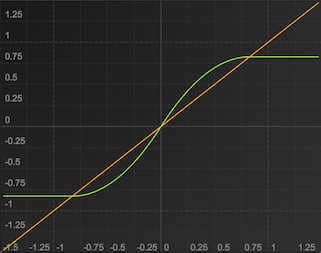
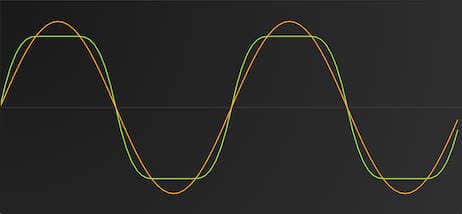
Purchasing & Login Help
This is my first time buying a Sonimus product. Can you explain the purchase process?
Welcome! To start buying from Sonimus, simply place your item(s) in the shopping cart. It is not necessary to have registered previously. Our site is ready to automatically generate an account for you during the payment process.
You will receive an email message with your new Sonimus account information. Make sure to log in using the same email address you use for PayPal.
You must check the inbox of the email address you used in Paypal. Your PayPal email is the address we will use to contact you.
I have completed my first purchase, but I have not yet received an email message from Sonimus.
After completing your first purchase, Sonimus sends an email message containing all the information you need to activate your product. The following information will help you to locate your message from Sonimus:
Be sure to check the inbox of your email address used in PayPal. Your PayPal email address is the address we will use to contact you.
I have checked the inbox of the same email account that I use for PayPal, but I still have not found a message from Sonimus.
It is quite likely that your email client has mistakenly identified Sonimus’ message to you as “spam.” Please check your spam or “junk” email folder.
To avoid having future messages from Sonimus misidentified as spam, please unmark the email as “spam” and add staff@sonimus.com at your contact list / address book.
I can’t log in.
Remember to log in using your email address as username (the same email address used in your PayPal account).
I can’t remember my password.
If you have lost your password, you may reset it by visiting http://sonimus.com/accounts/password/reset/. Please remember that you must use the same email address you used in PayPal.
I reset my password using the link you provided, but I still have not received an email message.
Keep in mind that email will be sent to the address used in PayPal.
I have checked my email (using the same address I used for purchasing with PayPal), but I have not found a message from Sonimus.
It is quite likely that your email client has mistakenly identified Sonimus’ message to you as “spam.” Please check your spam or “junk” email folder.
To avoid having future messages from Sonimus misidentified as spam, please unmark the email as “spam” and add staff@sonimus.com at your contact list/address book.
I want to add an optional additional email address to be sure that l receive your messages.
Navigate your browser to “My area” to add an alternative email address. This alternative address can be used to receive support and update information, but not to receive information regarding new purchases.
Please remember that Sonimus always sends order information to the same email account you used in PayPal.
I have previously bought Sonimus products, but I have not received any information regarding how to locate my purchases.
Make sure to log in to your Sonimus account by typing your email address into the username field. Remember to use the same email address you used when purchasing via PayPal.
Once you have successfully logged in, just go to “My area” and there you will find your purchased products.
If you are experiencing login issues, please visit the “login issues” section for a solution.
I have not yet purchased a Sonimus product, but in the past, I had a Sonimus account that I used for submitting questions. May I continue to ask questions using this account?
Accounts that are not linked to purchased Sonimus products have been deactivated, and will no longer serve for the purpose of logging in. However, you do not need to purchase a Sonimus product to ask questions.
To submit a question, send an email to staff@sonimus.com
Installing & Licensing products
How can I install a Sonimus product?
Navigate to “My Area” Click on a product to download the installer for your platform.
Mac
Open the dmg file, run the installer, and follow the on¬screen prompts. If you would like to customize your installation, at the “Installation Type” step, please click on the “Customize” button.
Windows
Open your downloaded .zip file, run the installer, and follow the given steps.
How to license or activate a product?
To activate any product, you must download and execute the license activation script.
Click on the “My Area” menu. In the “My Products” section, click on the image of the product you want to activate for the option to download its activation licenser script.
Once the file has been downloaded to your computer, double click to execute. As a final step, please restart your DAW.
A note for Mac Users: To install the license, you must right click on the script file and then select “Open” option.
How can I deactivate a product from a computer?
Our products provide you with the necessary tools for both activating or deactivating your product.
According to our Terms and Conditions¬ Section Grant of License:
It is useful for you to know the deactivation process in order to take necessary precautions for protecting your product. Please remember to delete all Sonimus files which were copied previously to your platform (including emptying the Recycle Bin) after deactivating your Sonimus product license.
To deactivate your Sonimus product, click on “My Area” tab. In the “My Products” section, click on the image of the product you want to deactivate.
Download its activation licenser script. Once the file has been downloaded to your computer, double click to execute. Choose the “remove licenser” option from the product licenser dialog to complete the deactivation process.
How can I deactivate a product from a computer?
Our products provide you with the necessary tools for both activating or deactivating your product.
According to our Terms and Conditions Section Grant of License:
It is useful for you to know deactivation process in order to take necessary precautions for protecting your product. In particular, please remember to delete all Sonimus files which were copied previously to your platform (including emptying the Recycle Bin) after deactivating your Sonimus product license.
To deactivate your Sonimus product, click on “My Area” tab. In the “My Products” section, click on the image of the product you want to deactivate.
Download its activation licenser script. Once the file has been downloaded to your computer, double click to execute. Choose the “remove licenser” option from the product licenser dialog to complete the deactivation process.
QUICK QUESTIONS – About Licensing and Support
Yes. According to Sonimus T&C, you can use your Sonimus plugin on any single computer at any time, it means you may make one copy of the plugin for each computer assigned to only one single person to use it on that computer.
To download your plugin please navigate your browser to the MY ACCOUNT section of our site.
For customer support please click here: https://sonimus.com/support-tickets
All Sonimus plugins have been carefully optimized for low CPU usage, your equipment is not going to stress out using Sonimus products.
NOTE: If you are unable to locate the solution you are looking for, and you have a Sonimus account, you can still get help by creating a client support ticket. If you don’t have a Sonimus account, please create a guest support ticket.