Sampled and programmed virtual drums are a great tool for modern music producers. They allow you to create quick drafts of rhythmic ideas and build songs on your computer with the energy of a real drummer. You can also use them to thicken and enhance the sound of your recorded drums, or even replace their sounds completely and keep only the composition and dynamics of the drummer.
All these, together with the huge library of samples currently on the market, offer you the perfect way to customize the sound of your drums to fit your productions.
But making programmed drums blend in a mix and getting them to sound like they were recorded by a real drummer can be tricky and daunting at times. To help out with this process we are going to give you 5 tips to bring your programmed drums to life and make them work seamlessly within your mixes.
1. Think Like a Drummer
The first step when programming drums is to create a cool and compelling drum part for our song. The best way to approach this is to get ourselves in the headspace of a drummer. Try to think how a drummer plays with their hands and feet, and how the drums are laid out in front of them.
It’s a good starting point to have some reference tracks from drummers that you like on hand, and try to mimic their performance when you’re writing the MIDI track. If you’re not familiar with how to play drums, have a look at some videos of drummers online and see how they perform — what notes do they accentuate? Where do they use breaks and cymbals to emphasize sections of the song?
The other important aspect is the dynamics of the MIDI notes and the timing. Adding some variations in the velocity and not making every note stick to the grid can add some real feel to your drum parts. You can still quantize all your drum hits, but make sure that your accents and dynamics are distinguishable so it sounds like a real performance.
If this is still too much — fear not! Most virtual drums software nowadays comes with MIDI patterns that you can stack just like bricks in your DAW, to get as close as possible to a real drum performance. You can even get MIDI packs recorded by pro-level drummers and get them to ‘play’ in your songs with all their feel and dynamic, but without the hefty hire cost.
2. Listen to the Room
One of the things that can help your programmed drums to sound more real is the room sound. A lot of virtual drums provide a stereo room sample to blend in with your drum mix, but you can always do the old trick of using an external reverb track to create a specific room tone. There are plenty of plugins in the market to help achieve this specific effect.
Either way, this is an important track to pay attention to because it provides a balanced ‘picture’ of the whole drum kit. Filtering this kind of track to remove rumble and control the low end, plus adding some heavy compression with fast release to extend the sustain, can make your room sound more interesting and ease the addition of the rest of the samples to the drum mix.
3. Look Out For Harshness
Many virtual drums feature cymbal sounds that have been processed to be more upfront and exciting. This is helpful when drafting song ideas, or working with less optimized speakers, but when bringing them into a mix they can sound a bit harsh or unrealistic.
That’s why taming some of the high frequencies between 5 and 8 kHz and listening to reference drums will help you strike the right balance for them.
To learn how to remove harshness using Saturation, read this article “Mixing with Saturation“.
4. Take Them Out of the Plugin
Once you are happy with the drums that you have programmed in MIDI and the performance works with your song it’s time to turn them into audio. This will benefit your workflow twofold: Firstly, your computer will have to work less by reading fewer audio files, rather than processing all the samples from the MIDI every time you press play. This will allow you to spare more processing power for your mixing and perhaps run more hungry plugins down the line.
Secondly, committing to audio will help you focus more on the mixing instead of going back and forth on the MIDI editing. You can always keep the original MIDI track hidden and inactive in your session for safety in case you need to revise the composition.
Most plugins allow you to either print the drums as a stereo file or in multitracks. Although both methods are good, the multitrack will give you more control when mixing. Don’t forget to disable any effects that the instrument might provide, so you can process each element later in your session with your go-to plugins, reverbs, delays, etc.
5. Adding Texture and Weight
Don’t be afraid to combine different samples to achieve the sound that you want for your programmed drums. Layering sounds will not only allow you to achieve the tone you are after, but it will make your drums denser, making it more exciting in your mix.
With your drum parts now in audio files, it’s time to start mixing. For this, saturation and compression are key to get more realistic sound in your programmed drums. Plugins like the Burnley 73, Britson, Satson, Tuco or Satson CS will be perfect for the job. You can try combining them to create your perfect workflow. Try adding Satson CS to your individual tracks to take advantage of the channel strip and virtual rack possibilities. Then, route your audio tracks to a Drum buss and place either Britson Buss or Satson Buss in the first plugin slot, followed by Tuco. Experiment with the FAT mode of the console emulations and set the compressor with a slow attack compression mode, with the side-chain filter on, to let the low end content come through first. This will help to glue your drums together, making them more cohesive and punchy.
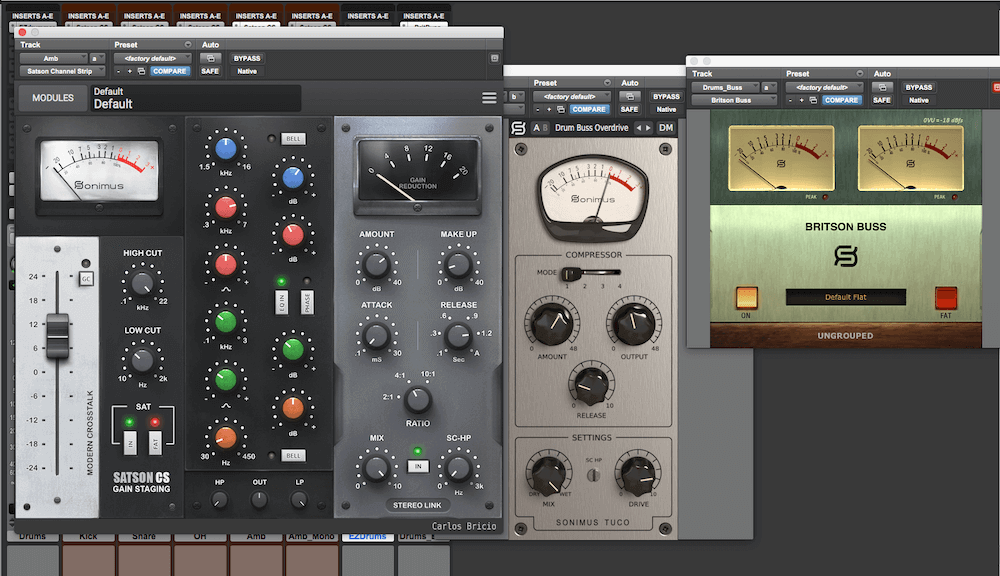
To learn more about gluing drums, read our other article “The Ultimate Glue“.
What do you think about our list? Are we missing something? What is your favourite Sonimus plugin to make virtual drums blend better in the mix? Let us know in the comments, and share your tricks when working with sampled drums.
Written by Carlos Bricio





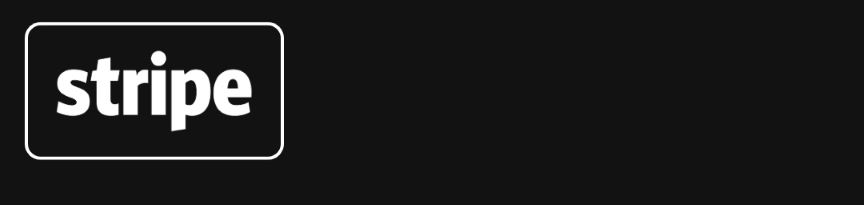
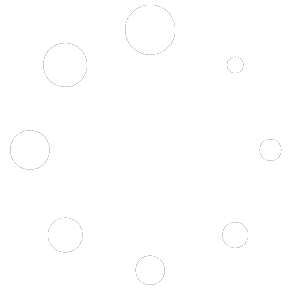
Leave A Comment
You must be logged in to post a comment.